We know you’ve been Netflix-ing all year. God knows we’ve been doing it too. The question is whether or not you’ve been doing it right? Over the years, we at Goggler have honed, and played with, and adjusted our Netflix settings in such a way as to give us the best possible outcome, and here we are sharing everything we know. What follows is our guide to every setting and tweak that will fine tune your Netflix experience and help you become a streaming champion.
So you’ve got the basics down. You know how to watch stuff. You can add movies and TV shows to your “list.” You’ve even figured out how to download shows for some of that offline viewing action. Now it’s time for some advanced Netflix-ing.
Let’s get started…

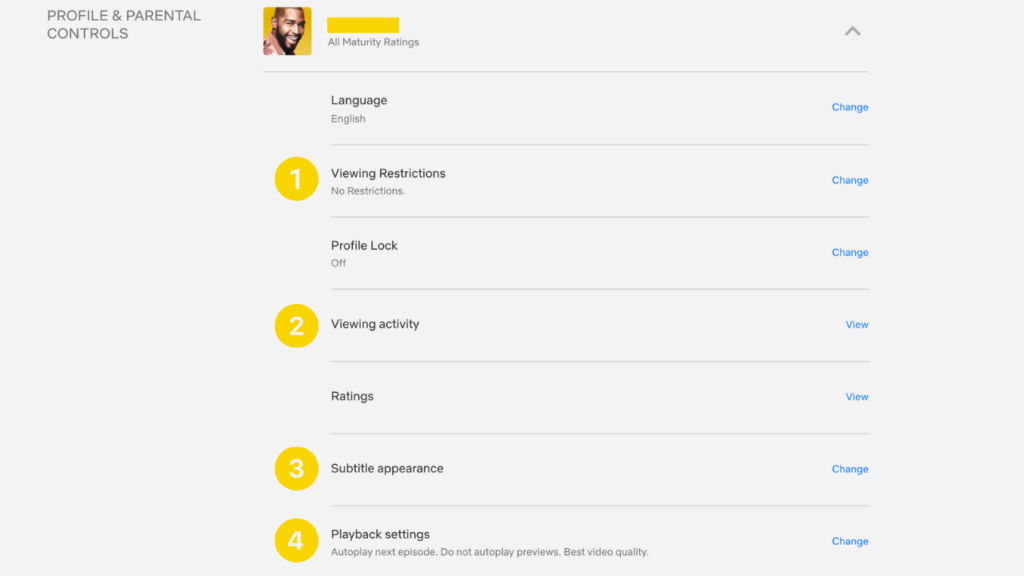
First things first. This “Profile & Parental Controls” section of your “Account” settings page is your best friend. This is where you’ll begin to control your viewing experience. We’re skipping over the more obvious settings like Language, Profile Lock, Ratings, Communication Settings, and Marketing Communications as they are pretty self-explanatory. We’re going to focus instead on the four areas highlighted above with the big yellow numbers.

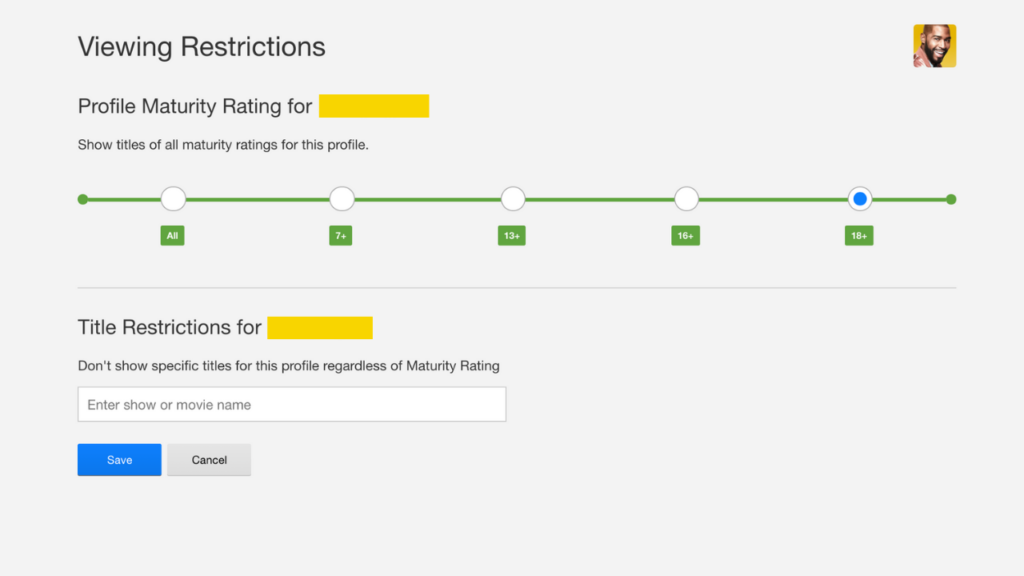
In this screen, Netflix allows you to do more than just set the maturity rating for your profile. The most interesting option here is the ability to block whole entire titles from a profile. If, for example, you didn’t want anyone in your household watching the travesty that is Pasal Kau, all you have to do is type in the title and click “save.” The possibilities are endless. (Go on, try it out with Holidate. Maybe even 365 Days.)

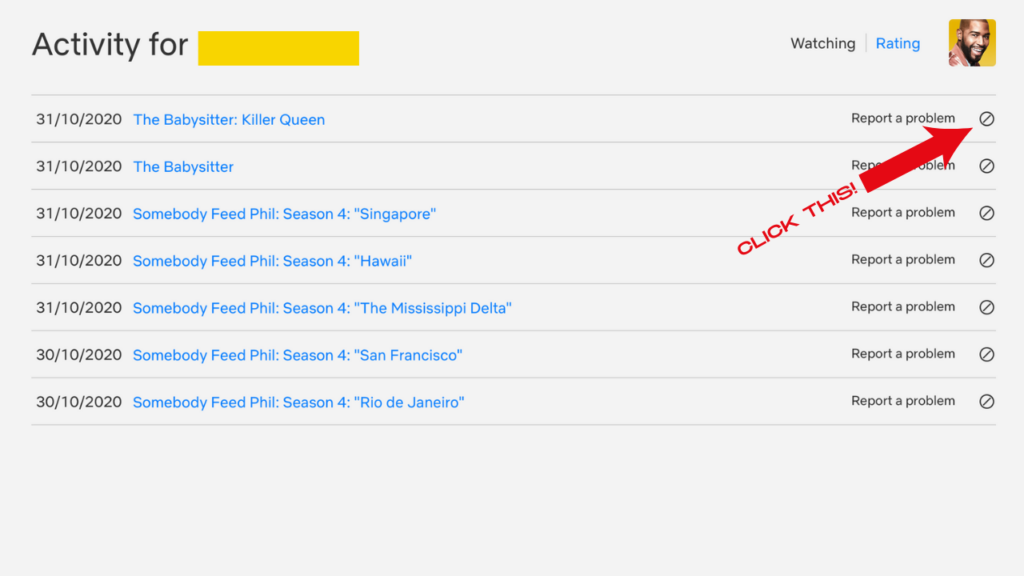
This might be the most useful thing we tell you. You see that “no entry” like symbol on the far right? Clicking that little button allows you to remove any show from your current watch list.
What does this mean? It means that specific movie/episode will no longer appear on your Netflix feed as something you’ve watched. What does this mean? It means that you can totally cheat watch on your spouse/significant other, delete the evidence, and then pretend like you’ve been patiently waiting to watch it with him/her/them all along. You. Are. Welcome.
(It’s also useful to hide the fact that you spent your Halloween watching McG movies.)

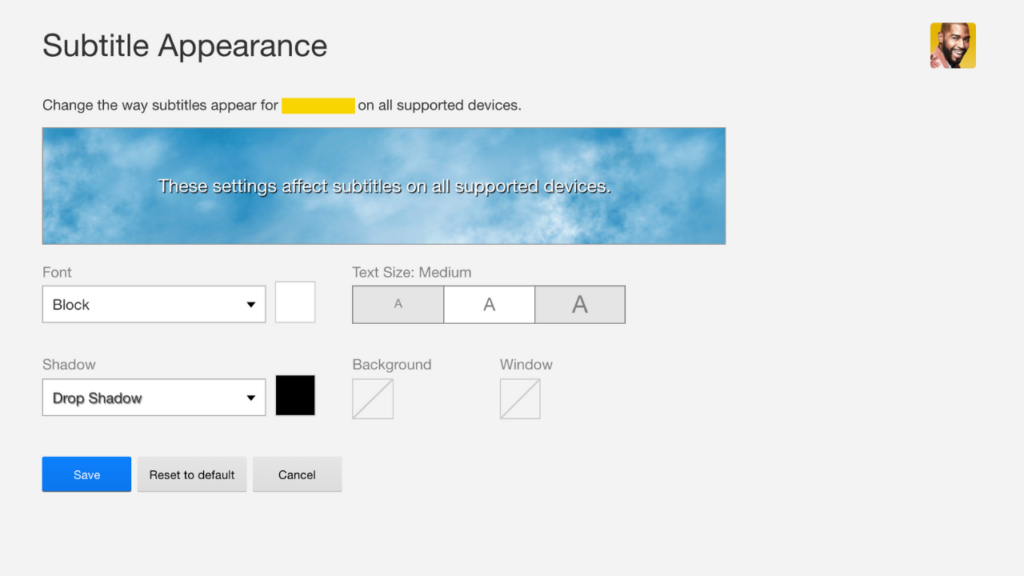
We are big fans of being able to customise our subtitles. Here’s where you can enhance your foreign film experience by adjusting the colour, size, and font of your subtitles. You can even add a drop shadow if it catches your fancy. So why not go nuts the next time you put on some of that delicious non-English content.

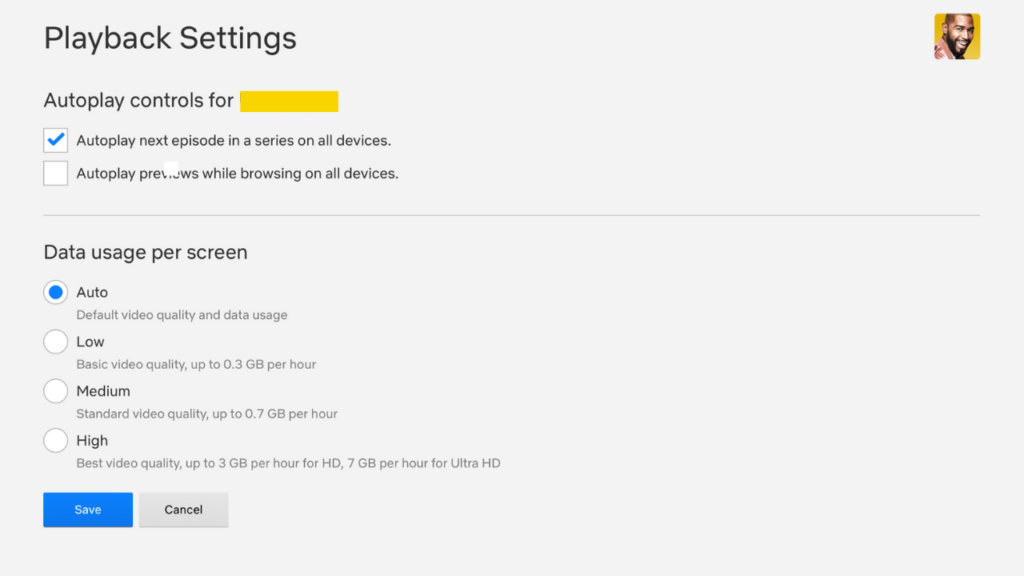
The “Playback Settings” screen is where you can turn off those incredibly annoying previews that play whenever you’re browsing Netflix.
This is also were you can stop that damn five second timer that skips the credits and forces you into that next episode. Autoplay is a cute feature, but surely you want to be able to make that decision for yourself? What’s more, we’ve always found it incredibly disrespectful to the hundreds of people involved in a movie/TV show to unceremoniously skip over the credits and all of their hard work.
Sidenote: You can also specify your data usage here, but given the iffy nature of Malaysian broadband, we’ve found that the “Auto” option works remarkably well.

Now that you’ve tinkered with your settings, here are some other things you might want to do to get the best out of Netflix.

Netflix allows you to create up to five profiles on your account. If you aren’t sharing your account with friends and family, you can use those profiles to trick the algorithm into thinking that you are different people. Use one profile just for horror. Use another to just watch Michael Bay movies. You get the idea. This way, your main profile stays somewhat clean, and curated, and unaffected by your decision to binge watch all of Fuller House.

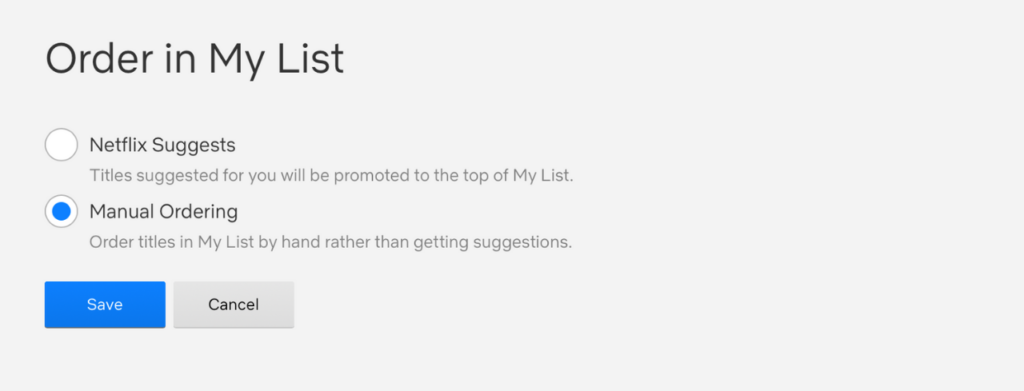
Every time you add a show to your list, it gets added to the “My List” tab on your Netflix page. This allows you to plan ahead and create a custom list of movies and TV shows that you want to watch. You might have noticed, however, that Netflix has a tendency to sneakily slip in one or two of their “Originals” from time to time. You can change that by clicking on this link and selecting “Manual Ordering.” Now that list will only show you the programmes that you’ve selected. No more “helpful suggestions” from Netflix.

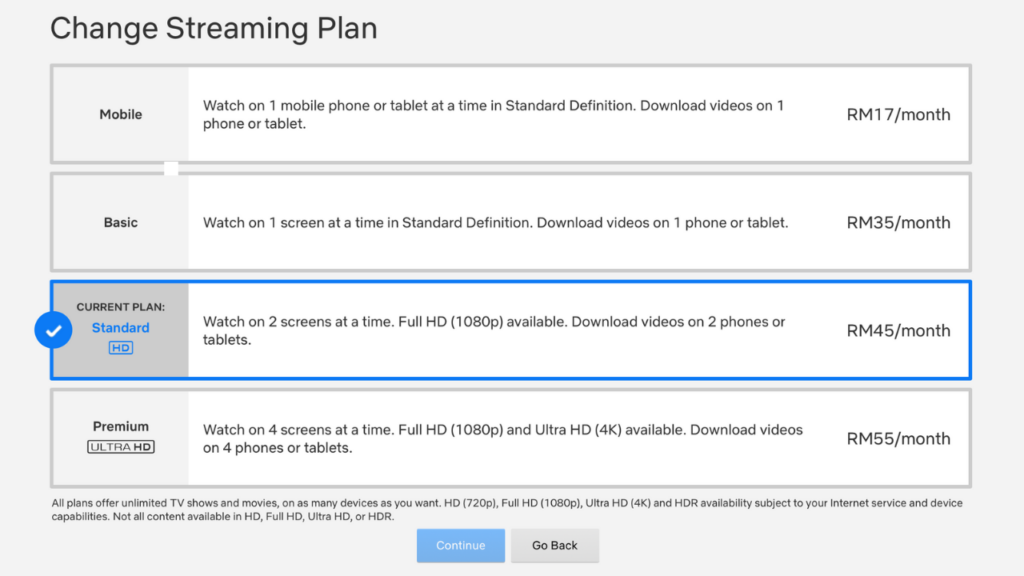
You know how much money you have. You know what plan is best for you. But given that you can change your plan at any time, it’s definitely worth experimenting to see which will give you the most bang for your buck. (Note: Once again, given the iffy nature of Malaysian broadband, I’m not sure anyone is really getting the most out of that “Premium” plan.)
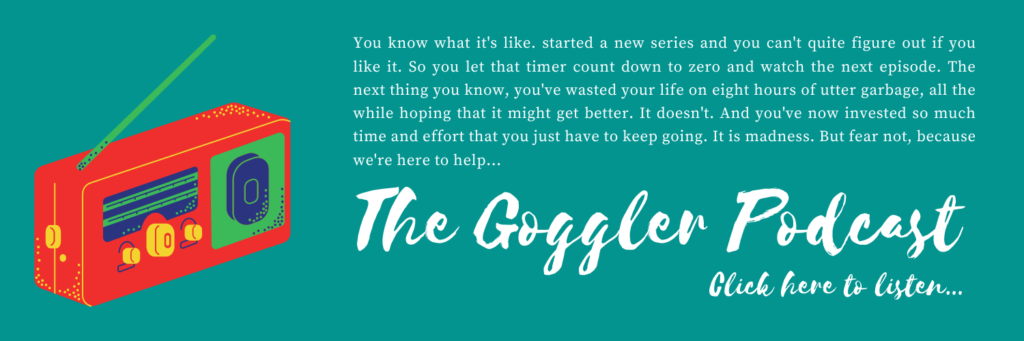

You may not know this, but Netflix actually has a comprehensive set of codes that organises and categorises every piece of content on the site. They have over 3500 categories that range from broad genre catch-alls like Action & Adventure and Comedies to really specific ones like Satanic Stories and Scary Crime Movies based on Books. So if you’re a fan of Feel-good Social & Cultural Documentaries, or just looking for Gay & Lesbian Tearjerkers, now you know how to find what you’re looking for.
The web address to access these Netflix genres is https://www.netflix.com/browse/genre/INSERTNUMBER.
Here are some headline categories for you to try out.
- Action & Adventure (1365)
- Anime (7424)
- Children & Family (783)
- Classic (31574)
- Comedies (6548)
- Documentaries (6839)
- Dramas (5763)
- Horror (8711)
- Music (1701)
- Romantic (8883)
- Sci-fi & Fantasy (1492)
- Sports (4370)
- Thrillers (8933)
- TV Shows (83)
Here are some other fun categories you might enjoy.
- Period Pieces (12123)
- Korean TV Shows (67879)
- British Dramas (3682)
- Critically-acclaimed Japanese Movies (571)
- Middle Eastern Movies (5875)
- Chinese Horror Movies (2231)
- Movies starring Chuck Norris (225)
We’re not listing all of them here, 1) because there are just so damn many, and 2) the good folks over at What’s on Netflix have already done all the hard work in creating a searchable database of these codes.

There are a whole bunch of Chrome extensions out there that allow you to do all sorts of things from taking screenshots, to adding IMDB ratings, to never interrupting your binge, to hosting viewing parties, to tilting your screen 90 degrees so you can watch a movie comfortably while in bed. We haven’t included them in his list because they’re limited to Chrome-based viewing.






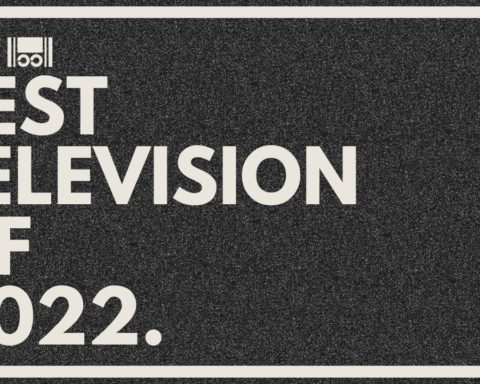
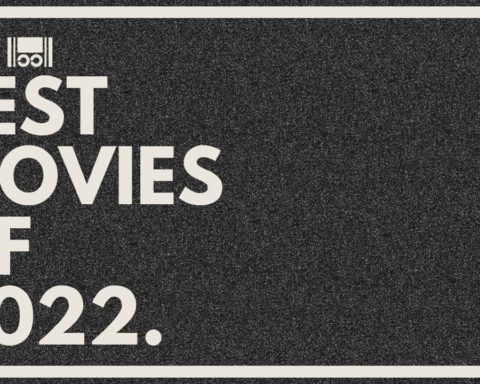

Follow Us